Import data into 8am
Import Contacts from CSV / Excel
You can import Contacts from a custom CSV file (Excel and pretty much any software can export to it) - the importing feature is located in the "settings" menu on the top.
When you import the data file, make sure you select the correct field separation values and date format. If you make a mistake, you will be able to return to the first step of the import and make the corrections.
Duplicates are updated with imported data by default, but can also be ignored. For contacts the "Company" field, if present, does not create a Company entry, unless you indicate so.
There is an "Undo" function available after you make the import.
The importer will let you map your fields from CSV to 8am ones:
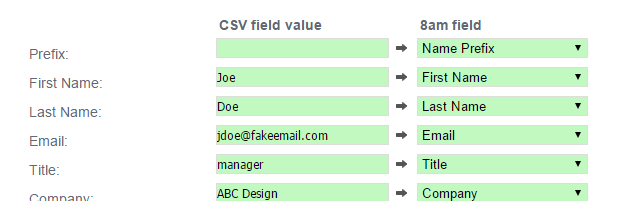
To help with the mapping you can include the names of your fields in the first line. Below are the list of the default field names and the expected values:
| List of 8am fields | |||
|---|---|---|---|
| Field Name(s) | Possible Values | Default Value | Required |
| "type" | "person", "company" | "person" | No |
| "prefix", "name prefix", "salutation", salutation name", "title", "prefix title" |
any text | No | |
| "name", "first name", "nickname" | any text | Yes | |
| "middle name", "initial" | any text | No | |
| "last name", "second name", "family name", "family", "surname" | any text | No | |
| "suffix", "name suffix", "suffix title" | any text | No | |
| "full name", "name", "contact" | any text | No | |
| "email", "e-mail", "email address", "e-mail address" | a valid email address | No | |
| "title", "role", "position", "work title", "job title", "job position", "working title", "responsibility" | any text not available for Companies |
No | |
| "company", "organization", "organization name" | name of an existing 8am Company not available for Companies |
No | |
| "created by" , "owner", "user", "user name", "owner name", "created_by", "creator", "added by" | name of an existing 8am User | the person doing the import | No |
| "created on", "start", "start date", "start_date", "starts", "begin", "begins", "startdate", "created_on", "created", "added" | possible formats: mm/dd/yyyy, dd/mm/yyyy allowed separators: ,(comma) .(dot) /(slash) -(minus) |
current date | No |
| "tags", "tag" | any text | No | |
| "phone", "primary phone", "main phone" | any text | No | |
| "mobile phone", "m_phone", "cell phone" | any text | No | |
| "website", "url", "web site", "site", "web page", "web address", "url" | any text not available for Contacts |
No | |
| 'visible to', 'visible_to', 'visible' | "all", "me", "selected" | "all" | No |
| "team", "team list", "teams", "users", "team members", "assigned to", "assigned" | names of existing 8am Users indicate only when "visible to"value is "selected" |
No | |
| "notify", "notify by email" | "yes", "no" | No | |
| "address", "street", "business address", "work address", "home address" | any text. you can select between home, work and alternative addresses or auto-map them by adding "home" or "work" or "alternative" in front of all address parts (ex: "home street"). You can import all three types of addresses at the same time. | No | |
| "state" | valid USA state 2-letter code. Ex: "NC" See the list of state codes |
No | |
| "zip" | any text | No | |
| "country" | valid country 2-letter code. Ex: "US" See the list of country codes |
No | |
| "star", "mark", "flag" | "yes", "no" | No | |
| "description", "desc", "notes", "details", "background" | any text. Also you can map multiple fields to Description, collecting them all into it. | No | |
| Custom Field Name- Name of existing 8am Contact Custom Field | any text | No | |
Import Contacts and Users from 5pm
If you are using already 5pm project management tool, you can import your existing Users and Contacts from there.
Users and Contacts are imported separately (Users are your team members that will be accessing 8am and Contacts are the clients and prospects that you will track in 8am). By default it will try to import 5pm Users (Administrators, Users and External Users) as Contacts and 5pm Clients as Contacts.
This feature is available via "settings" menu on the top.

